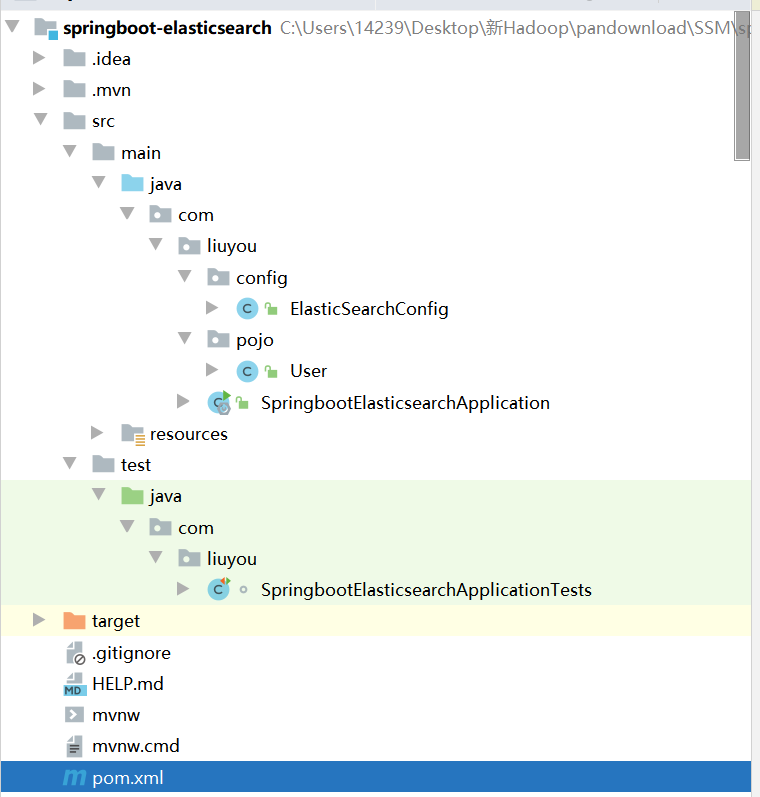狂神说SpringBoot整合ElasticSearch
本文最后更新于:2023年7月3日 下午
1、创建工程
略
目录结构
2、导入依赖
注意查看Maven依赖版本和本地自己安装的版本一致,否则会报错
<properties>
<java.version>1.8</java.version>
<!-- 统一版本 -->
<elasticsearch.version>7.6.1</elasticsearch.version>
</properties>导入elasticsearch
<dependency>
<groupId>org.springframework.boot</groupId>
<artifactId>spring-boot-starter-data-elasticsearch</artifactId>
</dependency>提前导入fastjson、lombok
<dependency>
<groupId>com.alibaba</groupId>
<artifactId>fastjson</artifactId>
<version>1.2.70</version>
</dependency>
<!-- lombok需要安装插件 -->
<dependency>
<groupId>org.projectlombok</groupId>
<artifactId>lombok</artifactId>
<optional>true</optional>
</dependency>3、创建并编写配置类
查看[官网](Welcome to Elastic Docs | Elastic),在文档中搜索Elasticsearch Clients,选择 [Java REST Client (deprecated)],选择相应的版本,如下图所示
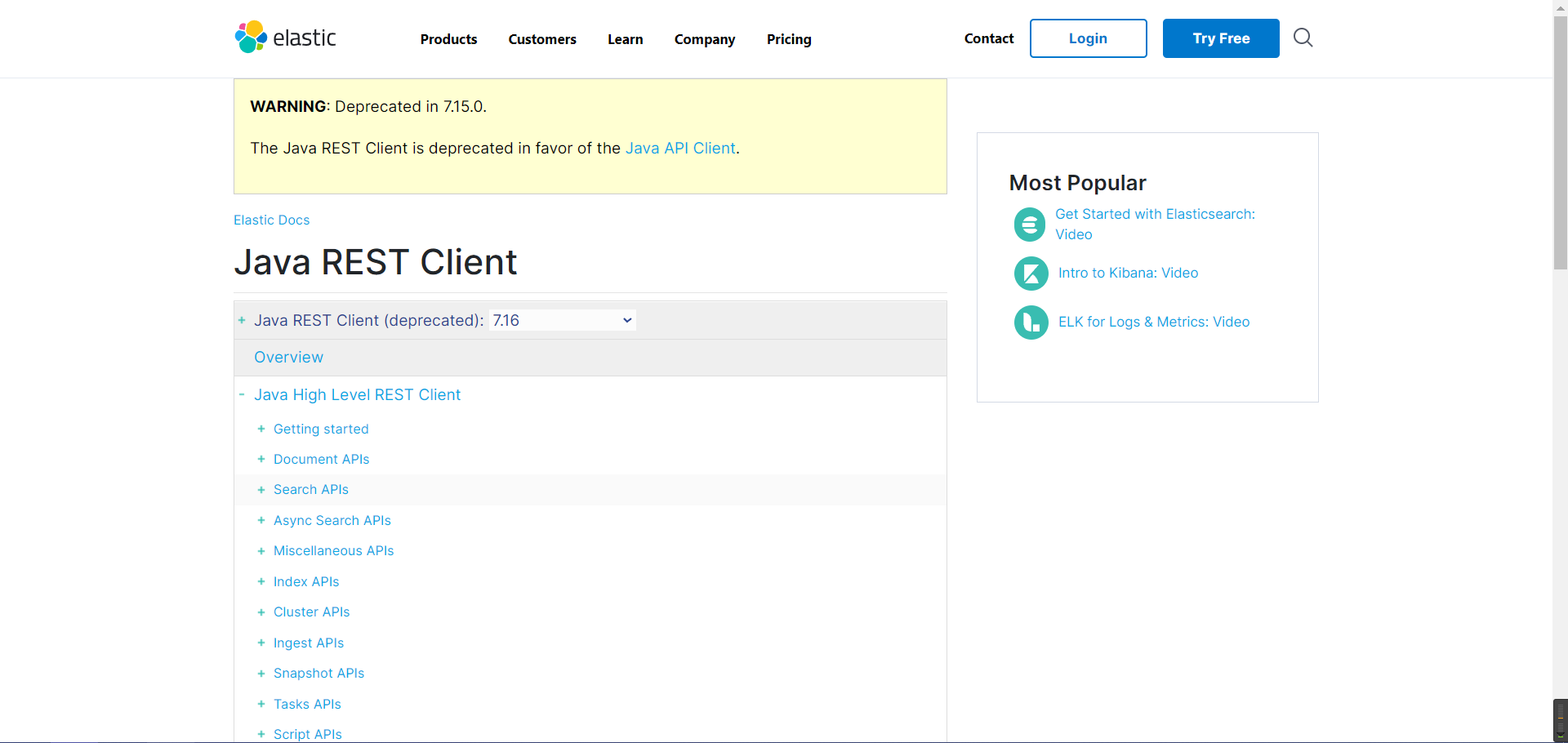
编写配置类:
@Configuration
public class ElasticSearchConfig {
// 注册 rest高级客户端
@Bean
public RestHighLevelClient restHighLevelClient(){
RestHighLevelClient client = new RestHighLevelClient(
RestClient.builder(
new HttpHost("127.0.0.1",9200,"http")
)
);
return client;
}
}4、创建并编写实体类
@Data
@NoArgsConstructor
@AllArgsConstructor
public class User implements Serializable {
private static final long serialVersionUID = -3843548915035470817L;
private String name;
private Integer age;
}5、测试
所有测试均在
SpringbootElasticsearchApplicationTests中编写
注入 RestHighLevelClient
@Autowired
public RestHighLevelClient restHighLevelClient;
// 不想写这么长的名字可以加个@Qualifier("restHighLevelClient"),即
@Autowired
@Qualifier("restHighLevelClient")
public RestHighLevelClient client;索引的操作
1、索引的创建
// 测试索引的创建, Request PUT liuyou_index
@Test
public void testCreateIndex() throws IOException {
CreateIndexRequest request = new CreateIndexRequest("liuyou_index");
CreateIndexResponse response = restHighLevelClient.indices().create(request, RequestOptions.DEFAULT);
System.out.println(response.isAcknowledged());// 查看是否创建成功
System.out.println(response);// 查看返回对象
restHighLevelClient.close();
}2、索引的获取,并判断其是否存在
// 测试索引删除
@Test
public void testDeleteIndex() throws IOException {
DeleteIndexRequest request = new DeleteIndexRequest("liuyou_index");
AcknowledgedResponse response = restHighLevelClient.indices().delete(request, RequestOptions.DEFAULT);
System.out.println(response.isAcknowledged());// 是否删除成功
restHighLevelClient.close();
}文档的操作
1、文档的添加
// 测试添加文档(先创建一个User实体类,添加fastjson依赖)
@Test
public void testAddDocument() throws IOException {
// 创建一个User对象
User liuyou = new User("liuyou", 18);
// 创建请求
IndexRequest request = new IndexRequest("liuyou_index");
// 制定规则 PUT /liuyou_index/_doc/1
request.id("1");// 设置文档ID
request.timeout(TimeValue.timeValueMillis(1000));// request.timeout("1s")
// 将我们的数据放入请求中
request.source(JSON.toJSONString(liuyou), XContentType.JSON);
// 客户端发送请求,获取响应的结果
IndexResponse response = restHighLevelClient.index(request, RequestOptions.DEFAULT);
System.out.println(response.status());// 获取建立索引的状态信息 CREATED
System.out.println(response);// 查看返回内容 IndexResponse[index=liuyou_index,type=_doc,id=1,version=1,result=created,seqNo=0,primaryTerm=1,shards={"total":2,"successful":1,"failed":0}]
}2、文档信息的获取
// 测试获得文档信息
@Test
public void testGetDocument() throws IOException {
GetRequest request = new GetRequest("liuyou_index","1");
GetResponse response = restHighLevelClient.get(request, RequestOptions.DEFAULT);
System.out.println(response.getSourceAsString());// 打印文档内容
System.out.println(request);// 返回的全部内容和命令是一样的
restHighLevelClient.close();
}3、文档的获取,并判断其是否存在
// 获取文档,判断是否存在 get /liuyou_index/_doc/1
@Test
public void testDocumentIsExists() throws IOException {
GetRequest request = new GetRequest("liuyou_index", "1");
// 不获取返回的 _source的上下文了
request.fetchSourceContext(new FetchSourceContext(false));
request.storedFields("_none_");
boolean exists = restHighLevelClient.exists(request, RequestOptions.DEFAULT);
System.out.println(exists);
}4、文档的更新
// 测试更新文档内容
@Test
public void testUpdateDocument() throws IOException {
UpdateRequest request = new UpdateRequest("liuyou_index", "1");
User user = new User("lmk",11);
request.doc(JSON.toJSONString(user),XContentType.JSON);
UpdateResponse response = restHighLevelClient.update(request, RequestOptions.DEFAULT);
System.out.println(response.status()); // OK
restHighLevelClient.close();
}5、文档的删除
// 测试删除文档
@Test
public void testDeleteDocument() throws IOException {
DeleteRequest request = new DeleteRequest("liuyou_index", "1");
request.timeout("1s");
DeleteResponse response = restHighLevelClient.delete(request, RequestOptions.DEFAULT);
System.out.println(response.status());// OK
}6、文档的查询
// 查询
// SearchRequest 搜索请求
// SearchSourceBuilder 条件构造
// HighlightBuilder 高亮
// TermQueryBuilder 精确查询
// MatchAllQueryBuilder
// xxxQueryBuilder ...
@Test
public void testSearch() throws IOException {
// 1.创建查询请求对象
SearchRequest searchRequest = new SearchRequest();
// 2.构建搜索条件
SearchSourceBuilder searchSourceBuilder = new SearchSourceBuilder();
// (1)查询条件 使用QueryBuilders工具类创建
// 精确查询
TermQueryBuilder termQueryBuilder = QueryBuilders.termQuery("name", "liuyou");
// // 匹配查询
// MatchAllQueryBuilder matchAllQueryBuilder = QueryBuilders.matchAllQuery();
// (2)其他<可有可无>:(可以参考 SearchSourceBuilder 的字段部分)
// 设置高亮
searchSourceBuilder.highlighter(new HighlightBuilder());
// // 分页
// searchSourceBuilder.from();
// searchSourceBuilder.size();
searchSourceBuilder.timeout(new TimeValue(60, TimeUnit.SECONDS));
// (3)条件投入
searchSourceBuilder.query(termQueryBuilder);
// 3.添加条件到请求
searchRequest.source(searchSourceBuilder);
// 4.客户端查询请求
SearchResponse search = restHighLevelClient.search(searchRequest, RequestOptions.DEFAULT);
// 5.查看返回结果
SearchHits hits = search.getHits();
System.out.println(JSON.toJSONString(hits));
System.out.println("=======================");
for (SearchHit documentFields : hits.getHits()) {
System.out.println(documentFields.getSourceAsMap());
}
}7、批量添加数据
// 上面的这些api无法批量增加数据(只会保留最后一个source) @Test public void test() throws IOException { IndexRequest request = new IndexRequest("bulk");// 没有id会自动生成一个随机ID request.source(JSON.toJSONString(new User("liu",1)),XContentType.JSON); request.source(JSON.toJSONString(new User("min",2)),XContentType.JSON); request.source(JSON.toJSONString(new User("kai",3)),XContentType.JSON); IndexResponse index = restHighLevelClient.index(request, RequestOptions.DEFAULT); System.out.println(index.status());// created }
正确批量的操作:
// 特殊的,真的项目一般会 批量插入数据
@Test
public void testBulk() throws IOException {
BulkRequest bulkRequest = new BulkRequest();
bulkRequest.timeout("10s");
ArrayList<User> users = new ArrayList<>();
users.add(new User("liuyou-1",1));
users.add(new User("liuyou-2",2));
users.add(new User("liuyou-3",3));
users.add(new User("liuyou-4",4));
users.add(new User("liuyou-5",5));
users.add(new User("liuyou-6",6));
// 批量请求处理
for (int i = 0; i < users.size(); i++) {
bulkRequest.add(
// 这里是数据信息
new IndexRequest("bulk")
.id(""+(i + 1)) // 没有设置id 会自定生成一个随机id
.source(JSON.toJSONString(users.get(i)),XContentType.JSON)
);
}
BulkResponse bulk = restHighLevelClient.bulk(bulkRequest, RequestOptions.DEFAULT);
System.out.println(bulk.status());// ok
}ElasticSearch实战
防京东商城搜索(高亮)
1、工程创建(springboot)
创建过程略
目录结构
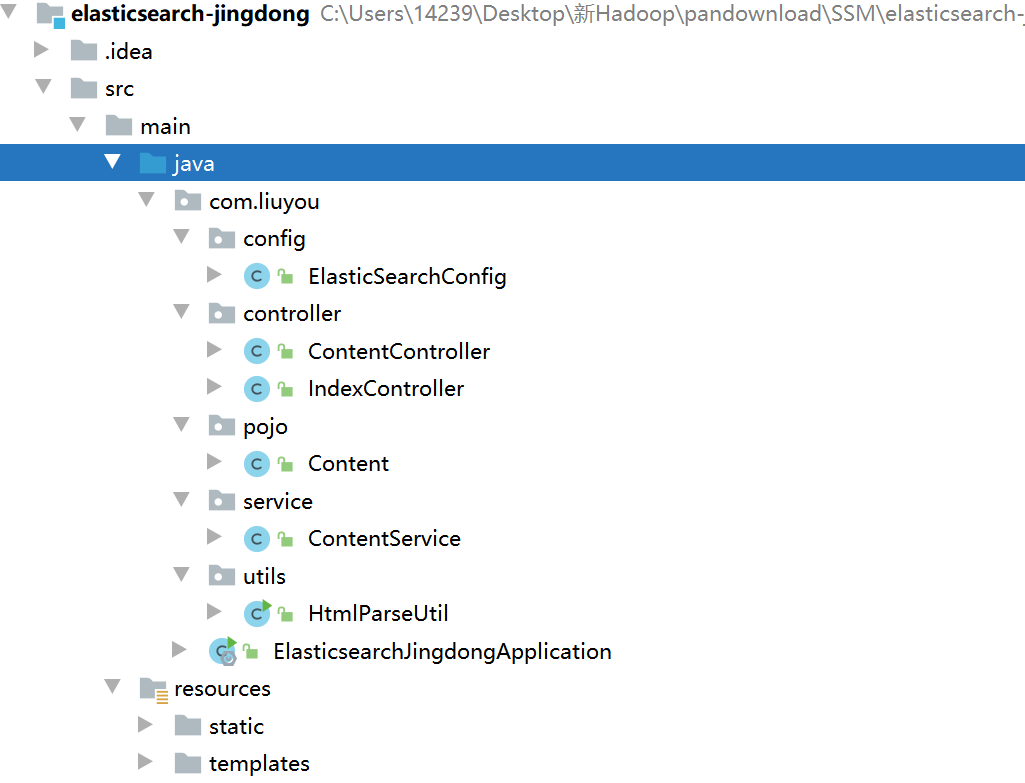 ]
]
2、爬虫(jsoup)
数据获取:数据库、消息队列、爬虫、…
http://search.jd.com/search?keyword=java
①审查页面元素
页面列表id:J_goodsList
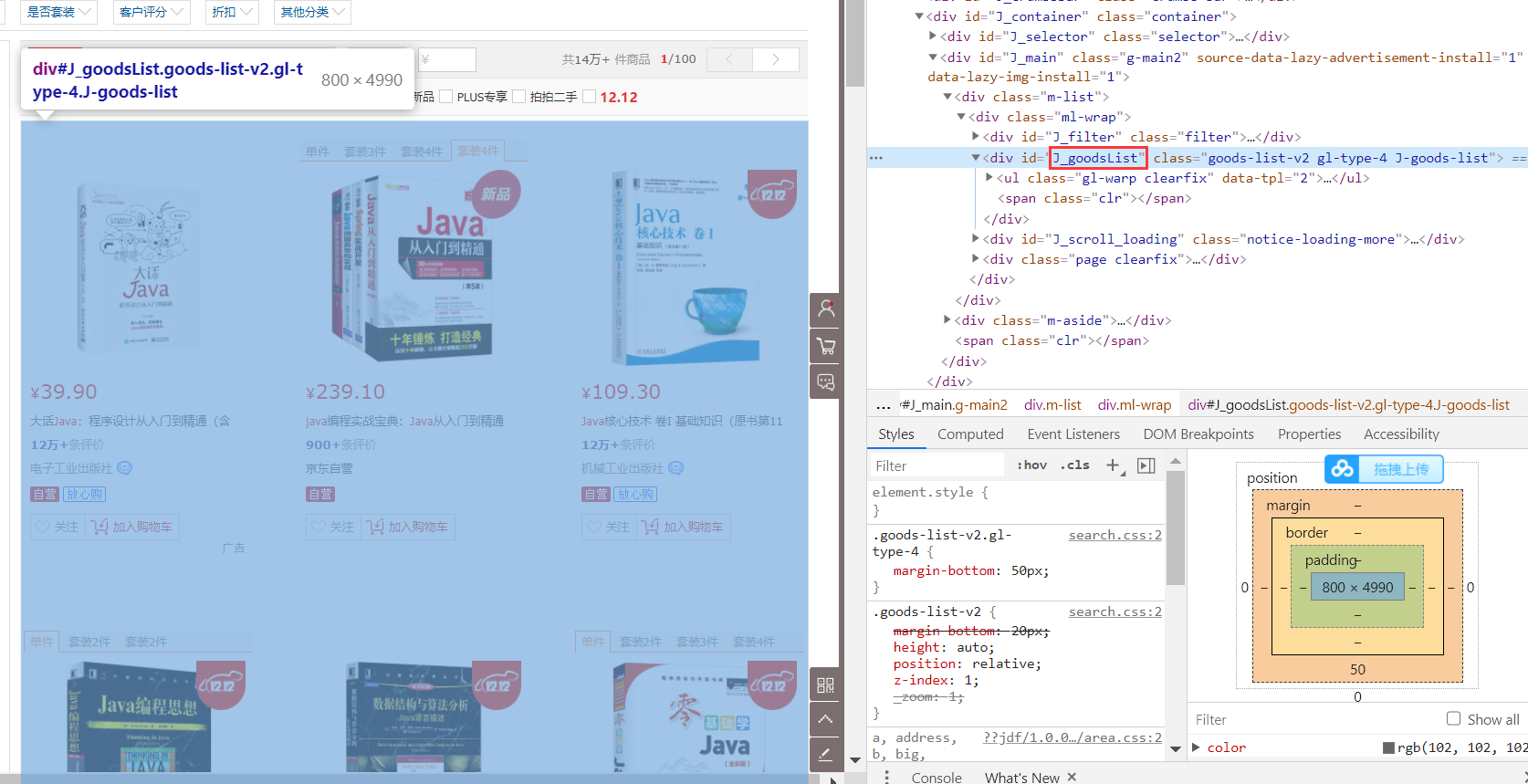
目标元素:img、price、name
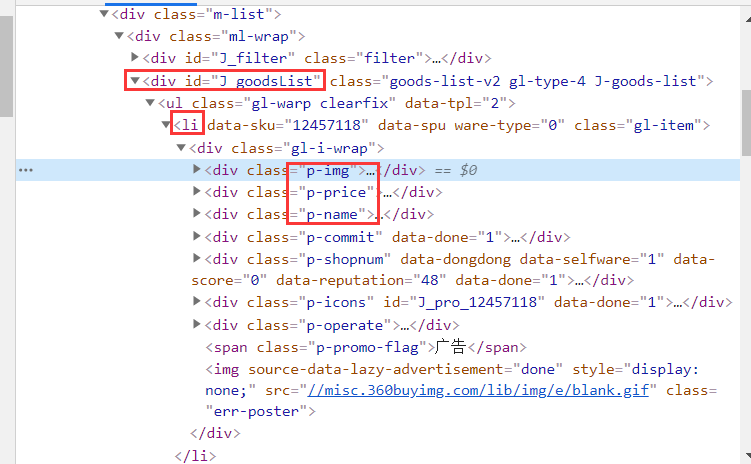
②爬取数据(获取请求返回的页面信息,筛选出可用的)
创建HtmlParseUtil,并简单编写
public class HtmlParseUtil {
public static void main(String[] args) throws IOException {
/// 使用前需要联网
// 请求url
String url = "http://search.jd.com/search?keyword=java";
// 1.解析网页(jsoup 解析返回的对象是浏览器Document对象)
Document document = Jsoup.parse(new URL(url), 30000);
// 使用document可以使用在js对document的所有操作
// 2.获取元素(通过id)
Element j_goodsList = document.getElementById("J_goodsList");
// 3.获取J_goodsList ul 每一个 li
Elements lis = j_goodsList.getElementsByTag("li");
// 4.获取li下的 img、price、name
for (Element li : lis) {
String img = li.getElementsByTag("img").eq(0).attr("src");// 获取li下 第一张图片
String name = li.getElementsByClass("p-name").eq(0).text();
String price = li.getElementsByClass("p-price").eq(0).text();
System.out.println("=======================");
System.out.println("img : " + img);
System.out.println("name : " + name);
System.out.println("price : " + price);
}
}
}运行结果发现打印的 img: 后面没有数据
原因是啥?
一般图片特别多的网站,所有的图片都是通过延迟加载的
// 打印标签内容
Elements lis = j_goodsList.getElementsByTag("li");
System.out.println(lis);TEX打印所有li标签,发现img标签中并没有属性src的设置,只是data-lazy-ing设置图片加载的地址
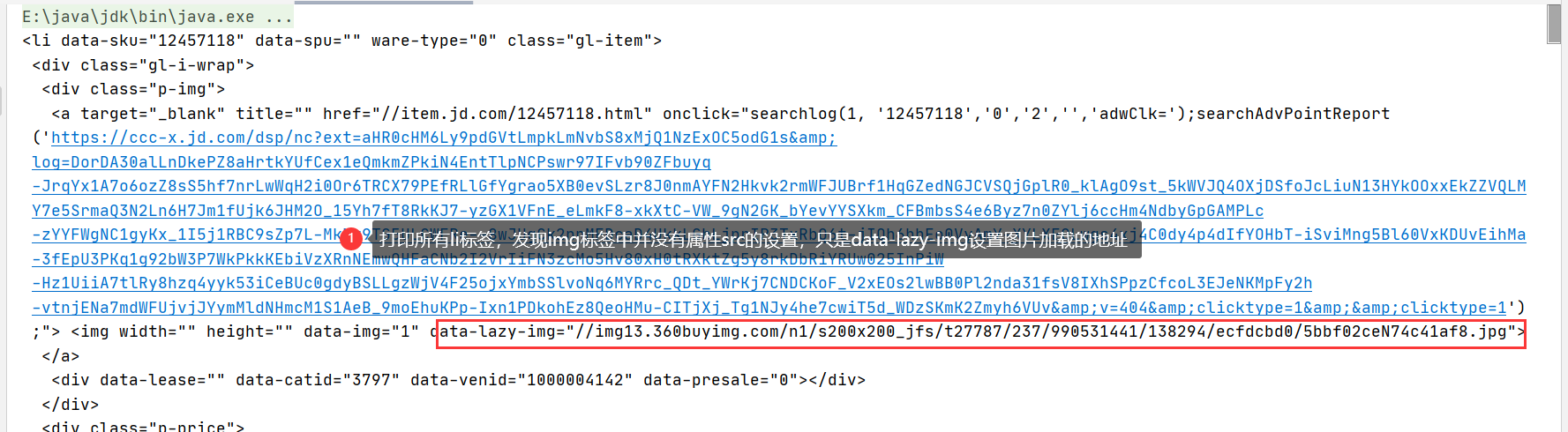
创建HtmlParseUtil、改写
更改图片获取属性为
data-lazy-img与实体类结合,实体类如下
@Data @AllArgsConstructor @NoArgsConstructor public class Content implements Serializable { private String name; private String img; private String price; }封装为方法
public class HtmlParseUtil { public static void main(String[] args) throws IOException { System.out.println(parseJD("java")); } public static List<Content> parseJD(String keyword) throws IOException { // 使用前需要联网 // 请求url String url = "http://search.jd.com/search?keyword=" + keyword; // 1.解析网页(jsoup 解析返回的对象是浏览器Document对象) Document document = Jsoup.parse(new URL(url), 30000); // 使用document可以使用在js对document的所有操作 // 2.获取元素(通过id) Element j_goodsList = document.getElementById("J_goodsList"); // 3.获取J_goodsList ul 每一个 li Elements lis = j_goodsList.getElementsByTag("li"); // System.out.println(lis); // 4.获取li下的 img、price、name // list存储所有li下的内容 List<Content> contents = new ArrayList<Content>(); for (Element li : lis) { // 由于网站图片使用懒加载,将src属性替换为data-lazy-img String img = li.getElementsByTag("img").eq(0).attr("data-lazy-img");// 获取li下 第一张图片 String name = li.getElementsByClass("p-name").eq(0).text(); String price = li.getElementsByClass("p-price").eq(0).text(); // 封装为对象 Content content = new Content(name,img,price); // 添加到list中 contents.add(content); } // System.out.println(contents); // 5.返回 list return contents; } }运行
3、基本编码
①导入依赖
<properties>
<java.version>1.8</java.version>
<elasticsearch.version>7.6.1</elasticsearch.version>
</properties>
<dependencies>
<!-- jsoup解析页面 -->
<!-- 解析网页 爬视频可 研究tiko -->
<dependency>
<groupId>org.jsoup</groupId>
<artifactId>jsoup</artifactId>
<version>1.10.2</version>
</dependency>
<!-- fastjson -->
<dependency>
<groupId>com.alibaba</groupId>
<artifactId>fastjson</artifactId>
<version>1.2.70</version>
</dependency>
<!-- ElasticSearch -->
<dependency>
<groupId>org.springframework.boot</groupId>
<artifactId>spring-boot-starter-data-elasticsearch</artifactId>
</dependency>
<!-- thymeleaf -->
<dependency>
<groupId>org.springframework.boot</groupId>
<artifactId>spring-boot-starter-thymeleaf</artifactId>
</dependency>
<!-- web -->
<dependency>
<groupId>org.springframework.boot</groupId>
<artifactId>spring-boot-starter-web</artifactId>
</dependency>
<!-- devtools热部署 -->
<dependency>
<groupId>org.springframework.boot</groupId>
<artifactId>spring-boot-devtools</artifactId>
<scope>runtime</scope>
<optional>true</optional>
</dependency>
<!-- 元配置信息 -->
<dependency>
<groupId>org.springframework.boot</groupId>
<artifactId>spring-boot-configuration-processor</artifactId>
<optional>true</optional>
</dependency>
<!-- lombok 需要安装插件 -->
<dependency>
<groupId>org.projectlombok</groupId>
<artifactId>lombok</artifactId>
<optional>true</optional>
</dependency>
<!-- test -->
<dependency>
<groupId>org.springframework.boot</groupId>
<artifactId>spring-boot-starter-test</artifactId>
<scope>test</scope>
</dependency>
</dependencies>因为加入了spring-boot-devtools(热部署插件),所以需要配置一下热部署。
在pom中加入下列配置
<plugin> <groupId>org.springframework.boot</groupId> <artifactId>spring-boot-maven-plugin</artifactId> <version>2.3.7.RELEASE</version> <configuration> <fork>true</fork> <addResources>true</addResources> </configuration> </plugin>勾选idea配置中 编辑器 > 自动构建项目(Build project automatically)
如果idea版本是2020以后的,勾选如下配置。2022以前的,按**ctrl + shift +alt + /**,勾选 如图2选项
②导入前端素材
链接: https://pan.baidu.com/s/1NQUOw9NZvVtER5mT-yIJtA?pwd=stxe
提取码: stxe
③编写 application.preperties配置文件
# 更改端口,防止冲突
server.port=9090
# 关闭thymeleaf缓存
spring.thymeleaf.cache=false④测试controller和view
@Controller
public class IndexController {
@GetMapping({"/","index"})
public String index(){
return "index";
}
}访问 localhost:9090
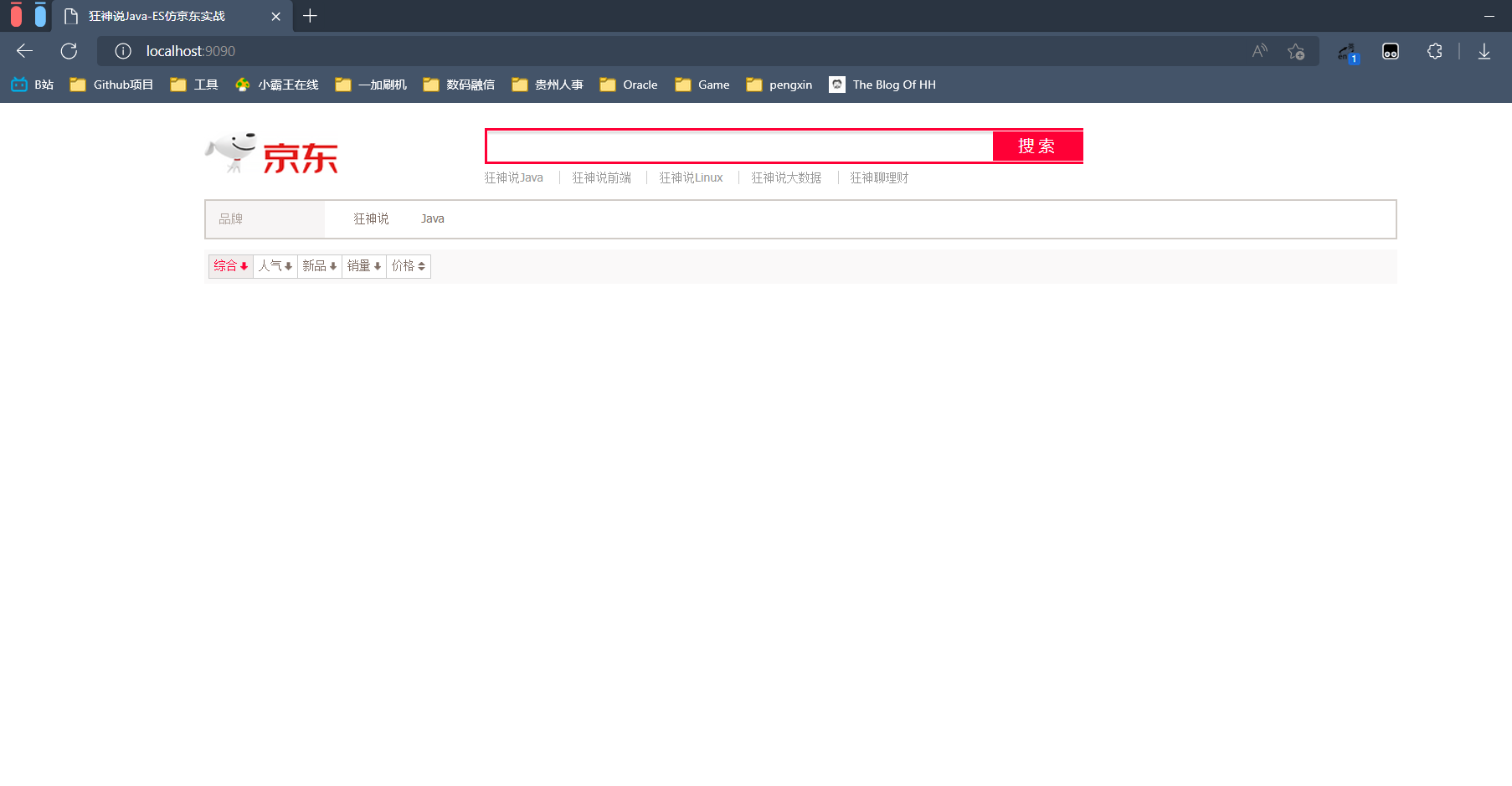
能出来界面就行,我这个后面改过,所以不一样
⑤编写Config
@Configuration
public class ElasticSearchConfig {
@Bean
public RestHighLevelClient restHighLevelClient(){
RestHighLevelClient client = new RestHighLevelClient(
RestClient.builder(
new HttpHost("127.0.0.1",9200,"http")
)
);
return client;
}
}⑥编写service
因为是爬取的数据,那么就不走Dao,以下编写都不会编写接口,开发中必须严格要求编写
ContentService
@Service
public class ContentService {
@Autowired
private RestHighLevelClient restHighLevelClient;
// 1、解析数据放入 es 索引中
public Boolean parseContent(String keyword) throws IOException {
// 获取内容
List<Content> contents = HtmlParseUtil.parseJD(keyword);
// 内容放入 es 中
BulkRequest bulkRequest = new BulkRequest();
bulkRequest.timeout("2m"); // 可更具实际业务是指
for (int i = 0; i < contents.size(); i++) {
bulkRequest.add(
new IndexRequest("jd_goods")
.id(""+(i+1)) // 这里下一次再新增数据的时候可能会被覆盖,可以不写,会随机生成
.source(JSON.toJSONString(contents.get(i)), XContentType.JSON)
);
}
BulkResponse bulk = restHighLevelClient.bulk(bulkRequest, RequestOptions.DEFAULT);
restHighLevelClient.close();
return !bulk.hasFailures();
}
// 2、根据keyword分页查询结果
public List<Map<String, Object>> search(String keyword, Integer pageIndex, Integer pageSize) throws IOException {
if (pageIndex < 0){
pageIndex = 0;
}
SearchRequest jd_goods = new SearchRequest("jd_goods");
// 创建搜索源建造者对象
SearchSourceBuilder searchSourceBuilder = new SearchSourceBuilder();
// 条件采用:Match查询
MatchQueryBuilder matchQuery = QueryBuilders.matchQuery("name", keyword);
searchSourceBuilder.query(matchQuery);
searchSourceBuilder.timeout(new TimeValue(60, TimeUnit.SECONDS));// 60s
// 分页
searchSourceBuilder.from(pageIndex);
searchSourceBuilder.size(pageSize);
// 高亮TODU
// 搜索源放入搜索请求中
jd_goods.source(searchSourceBuilder);
// 执行查询,返回结果
SearchResponse searchResponse = restHighLevelClient.search(jd_goods, RequestOptions.DEFAULT);
restHighLevelClient.close();
// 解析结果
SearchHits hits = searchResponse.getHits();
List<Map<String,Object>> results = new ArrayList<>();
for (SearchHit documentFields : hits.getHits()) {
Map<String, Object> sourceAsMap = documentFields.getSourceAsMap();
results.add(sourceAsMap);
}
// 返回查询的结果
return results;
}
}⑦编写controller
@Controller
public class ContentController {
@Autowired
private ContentService contentService;
@ResponseBody
@GetMapping("/parse/{keyword}")
public Boolean parse(@PathVariable("keyword") String keyword) throws IOException {
return contentService.parseContent(keyword);
}
@ResponseBody
@GetMapping("/search/{keyword}/{pageIndex}/{pageSize}")
public List<Map<String, Object>> parse(@PathVariable("keyword") String keyword,
@PathVariable("pageIndex") Integer pageIndex,
@PathVariable("pageSize") Integer pageSize) throws IOException {
return contentService.search(keyword,pageIndex,pageSize);
}
}⑧测试结果
1、解析数据放入 es 索引中
2、根据keyword分页查询结果
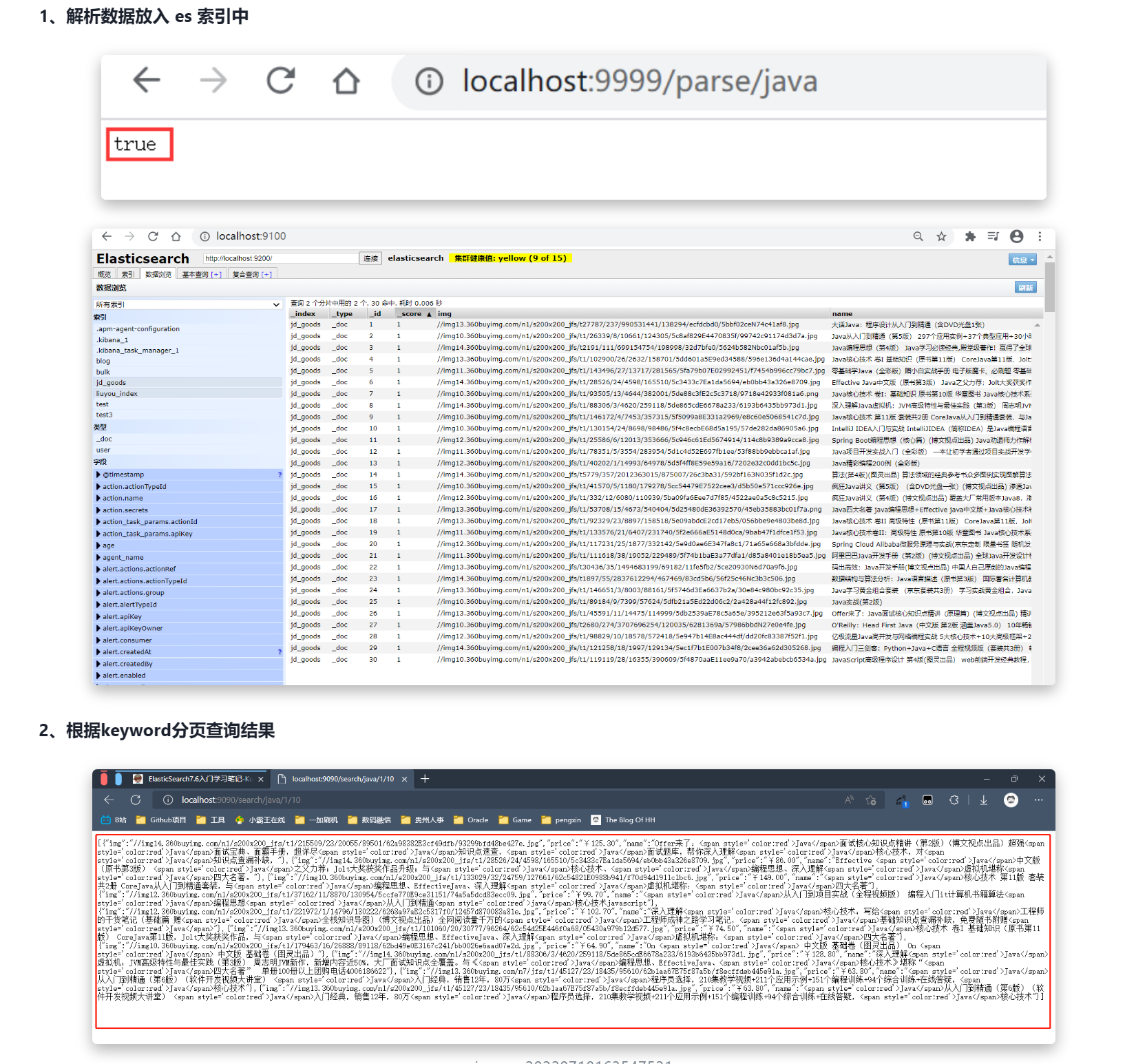
结果可能没有被标签包裹,这是将关键词在界面中高亮,后面讲
4、搜索高亮
①ContentService
// 3、 在2的基础上进行高亮查询
public List<Map<String, Object>> highlightSearch(String keyword, Integer pageIndex, Integer pageSize) throws IOException {
SearchRequest searchRequest = new SearchRequest("jd_goods");
SearchSourceBuilder searchSourceBuilder = new SearchSourceBuilder();
// Match查询,添加查询条件
MatchQueryBuilder matchQuery = QueryBuilders.matchQuery("name", keyword);
searchSourceBuilder.timeout(new TimeValue(60, TimeUnit.SECONDS));
searchSourceBuilder.query(matchQuery);
// 分页
searchSourceBuilder.from(pageIndex);
searchSourceBuilder.size(pageSize);
// 高亮 =========
HighlightBuilder highlightBuilder = new HighlightBuilder();
highlightBuilder.field("name");
highlightBuilder.preTags("<span style='color:red'>");
highlightBuilder.postTags("</span>");
searchSourceBuilder.highlighter(highlightBuilder);
// 执行查询
searchRequest.source(searchSourceBuilder);
SearchResponse searchResponse = restHighLevelClient.search(searchRequest, RequestOptions.DEFAULT);
// 解析结果 ==========
SearchHits hits = searchResponse.getHits();
List<Map<String, Object>> results = new ArrayList<>();
for (SearchHit documentFields : hits.getHits()) {
// 使用新的字段值(高亮),覆盖旧的字段值
Map<String, Object> sourceAsMap = documentFields.getSourceAsMap();
// 高亮字段
Map<String, HighlightField> highlightFields = documentFields.getHighlightFields();
HighlightField name = highlightFields.get("name");
// 替换
if (name != null){
Text[] fragments = name.fragments();
StringBuilder new_name = new StringBuilder();
for (Text text : fragments) {
new_name.append(text);
}
sourceAsMap.put("name",new_name.toString());
}
results.add(sourceAsMap);
}
return results;
}②ContentController
@ResponseBody
@GetMapping("/h_search/{keyword}/{pageIndex}/{pageSize}")
public List<Map<String, Object>> highlightParse(@PathVariable("keyword") String keyword,
@PathVariable("pageIndex") Integer pageIndex,
@PathVariable("pageSize") Integer pageSize) throws IOException {
return contentService.highlightSearch(keyword,pageIndex,pageSize);
}③运行
5、前后端分离(简单使用Vue)
①下载并引入Vue.min.js和axios.js
如果安装了nodejs,可以按如下步骤,没有可以到后面素材处下载。其实就是获得 vue.min.js 和 axios.min.js,也可以从别的地方获取
npm install vue
npm install axiosXML将放到项目的 **resouce/static/js **目录下
②修改静态页面
引入js
<script th:src="@{/js/vue.min.js}"></script>
<script th:src="@{/js/axios.min.js}"></script>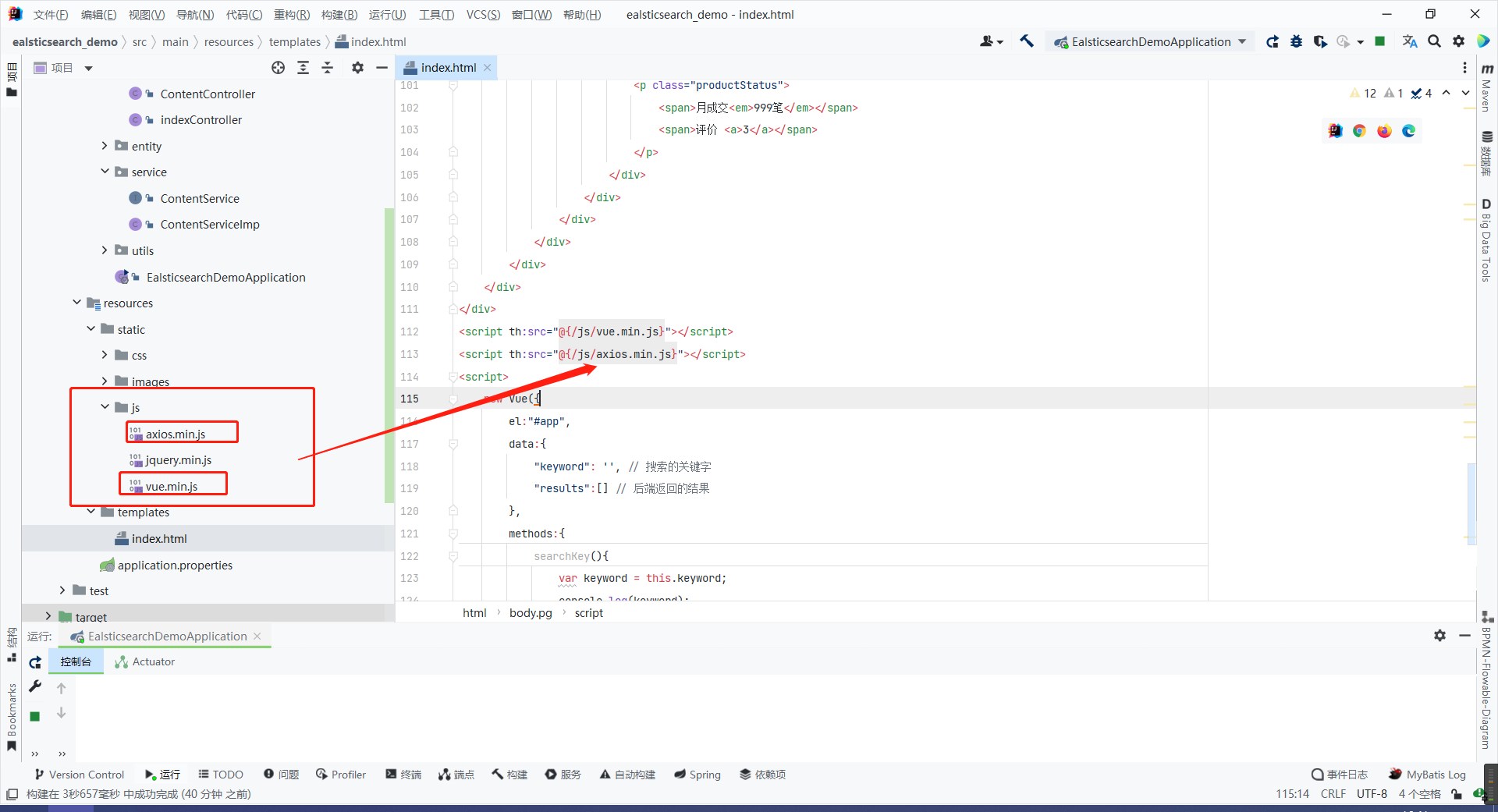
编写简单的请求,修改后的 index.html 如下:
<!DOCTYPE html>
<html xmlns:th="http://www.thymeleaf.org">
<head>
<meta charset="utf-8"/>
<title>狂神说Java-ES仿京东实战</title>
<link rel="stylesheet" th:href="@{/css/style.css}"/>
<script th:src="@{/js/jquery.min.js}"></script>
</head>
<body class="pg">
<div class="page">
<div id="app" class=" mallist tmall- page-not-market ">
<!-- 头部搜索 -->
<div id="header" class=" header-list-app">
<div class="headerLayout">
<div class="headerCon ">
<!-- Logo-->
<h1 id="mallLogo">
<img th:src="@{/images/jdlogo.png}" alt="">
</h1>
<div class="header-extra">
<!--搜索-->
<div id="mallSearch" class="mall-search">
<form name="searchTop" class="mallSearch-form clearfix">
<fieldset>
<legend>天猫搜索</legend>
<div class="mallSearch-input clearfix">
<div class="s-combobox" id="s-combobox-685">
<div class="s-combobox-input-wrap">
<input v-model="keyword" type="text" autocomplete="off" id="mq"
class="s-combobox-input" aria-haspopup="true">
</div>
</div>
<button type="submit" @click.prevent="searchKey" id="searchbtn">搜索</button>
</div>
</fieldset>
</form>
<ul class="relKeyTop">
<li><a>狂神说Java</a></li>
<li><a>狂神说前端</a></li>
<li><a>狂神说Linux</a></li>
<li><a>狂神说大数据</a></li>
<li><a>狂神聊理财</a></li>
</ul>
</div>
</div>
</div>
</div>
</div>
<!-- 商品详情页面 -->
<div id="content">
<div class="main">
<!-- 品牌分类 -->
<form class="navAttrsForm">
<div class="attrs j_NavAttrs" style="display:block">
<div class="brandAttr j_nav_brand">
<div class="j_Brand attr">
<div class="attrKey">
品牌
</div>
<div class="attrValues">
<ul class="av-collapse row-2">
<li><a href="#"> 狂神说 </a></li>
<li><a href="#"> Java </a></li>
</ul>
</div>
</div>
</div>
</div>
</form>
<!-- 排序规则 -->
<div class="filter clearfix">
<a class="fSort fSort-cur">综合<i class="f-ico-arrow-d"></i></a>
<a class="fSort">人气<i class="f-ico-arrow-d"></i></a>
<a class="fSort">新品<i class="f-ico-arrow-d"></i></a>
<a class="fSort">销量<i class="f-ico-arrow-d"></i></a>
<a class="fSort">价格<i class="f-ico-triangle-mt"></i><i class="f-ico-triangle-mb"></i></a>
</div>
<!-- 商品详情 -->
<div class="view grid-nosku" >
<div class="product" v-for="result in results">
<div class="product-iWrap">
<!--商品封面-->
<div class="productImg-wrap">
<a class="productImg">
<img :src="result.img">
</a>
</div>
<!--价格-->
<p class="productPrice">
<em v-text="result.price"></em>
</p>
<!--标题-->
<p class="productTitle">
<a v-html="result.name"></a>
</p>
<!-- 店铺名 -->
<div class="productShop">
<span>店铺: 狂神说Java </span>
</div>
<!-- 成交信息 -->
<p class="productStatus">
<span>月成交<em>999笔</em></span>
<span>评价 <a>3</a></span>
</p>
</div>
</div>
</div>
</div>
</div>
</div>
</div>
<script th:src="@{/js/vue.min.js}"></script>
<script th:src="@{/js/axios.min.js}"></script>
<script>
new Vue({
el:"#app",
data:{
"keyword": '', // 搜索的关键字
"results":[] // 后端返回的结果
},
methods:{
searchKey(){
var keyword = this.keyword;
console.log(keyword);
axios.get('h_search/'+keyword+'/0/20').then(response=>{
console.log(response.data);
this.results=response.data;
})
}
}
});
</script>
</body>
</html>测试
报错:
如果访问 search 的时候报以下错误:
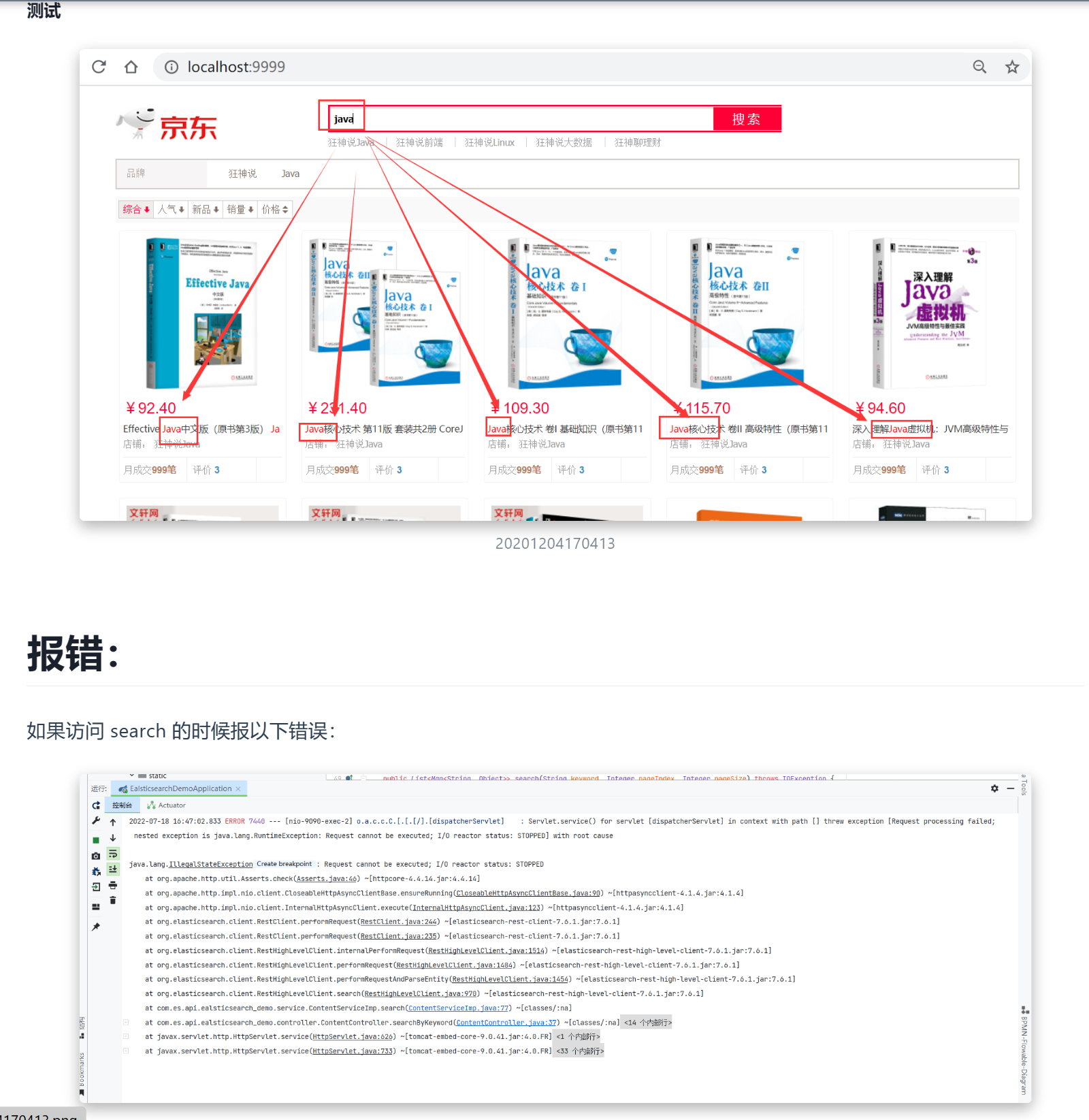
在搜索引擎没有找到合适的解决方法,将 restHighLevelClient.close();这句代码注释,然后重启项目就能解决,注意,这只是暂时的解决问题,并不能长久使用!!!